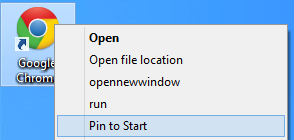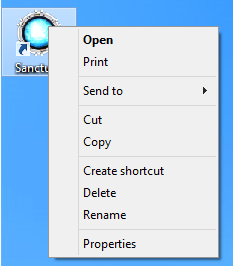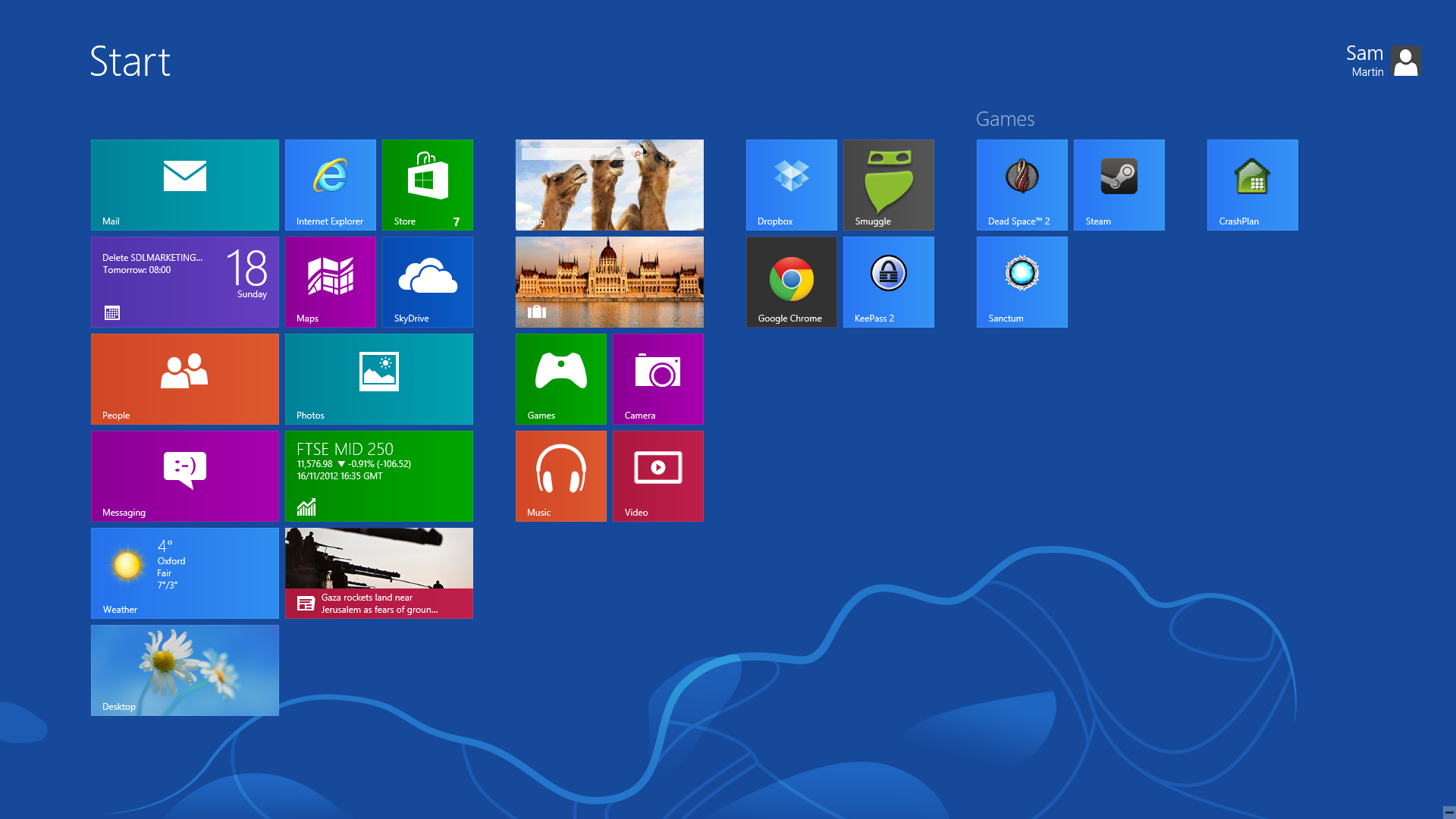Adding internet shortcuts and Steam games to the start screen in Windows 8
With most programs, in Windows 8 you can simply right click and “Pin to start”
But with Steam games and internet shortcuts, you can’t do this.
Instead, you simply move the shortcut to the following location:
C:\ProgramData\Microsoft\Windows\Start Menu\Programs
Once you’ve moved it, go into the start screen, right click, hit “all apps” in the bottom right.
And then find your newly added shortcut, right click, hit “pin to start”
And voila! You have your “internet shortcut” pinned to your start screen.
I hope you’re all enjoying Windows 8!