Creating your own PowerShell Repository with Nexus 3
Intro
The introduction of PowerShell Gallery in PowerShell 5.0 is something that the Windows world has been craving for a long time (alongside Chocolatey, though I have somewhat mixed feelings about Chocolatey).
The PowerShell equivilent to pip, gem, npm, it allows you to install community made PowerShell modules with a single command (Install-Module to be precise!).
This is a great way to save yourself from spending hours re-inventing the wheel and easily consume code that someone else has slaved away to make work already. On top of that, it’s a really easy way of moving modules around. The traditional way, consuming PowerShell modules directly from your source control system, can be a real problem. You may not wish to install Git where you need the module, you may not have access to the source control system from where you need the module, or you may end up pulling down hundreds of megs of irrelevant files depending on how your repositories are structured.
However, you probably don’t want to use PSGallery for anything but the most community-oriented of your modules, as they’re probably solving problems specific to your environment, contain revealing information about your infrastructure, and/or reveal your slightly-less-than-best-practice code to the world (though that’s a motivation to get your code up to scratch and out there really!).
Nexus OSS
Enter Nexus.
Those of you familiar with the fundamentals of PowerShell PackageManagement will know that in the background it’s just handling the packing, unpacking, upload, and download of NuGet packages, and that there are a hundred and one tutorials on how to setup a basic NuGet server for PowerShell.
Which is great! But the advantage of Nexus is that it supports a whole host of package repositories other than NuGet, and as there’s a non-zero chance that I’m going to need those in the future, I’d rather setup a central package repository than a bunch of different ones!
Installing Nexus
iex ((New-Object System.Net.WebClient).DownloadString('https://chocolatey.org/install.ps1'))
choco install nexus-repository
Done. Any questions?
Configuring Nexus
Now Nexus is installed on your server, you can go to http://localhost:8081 and see the following.
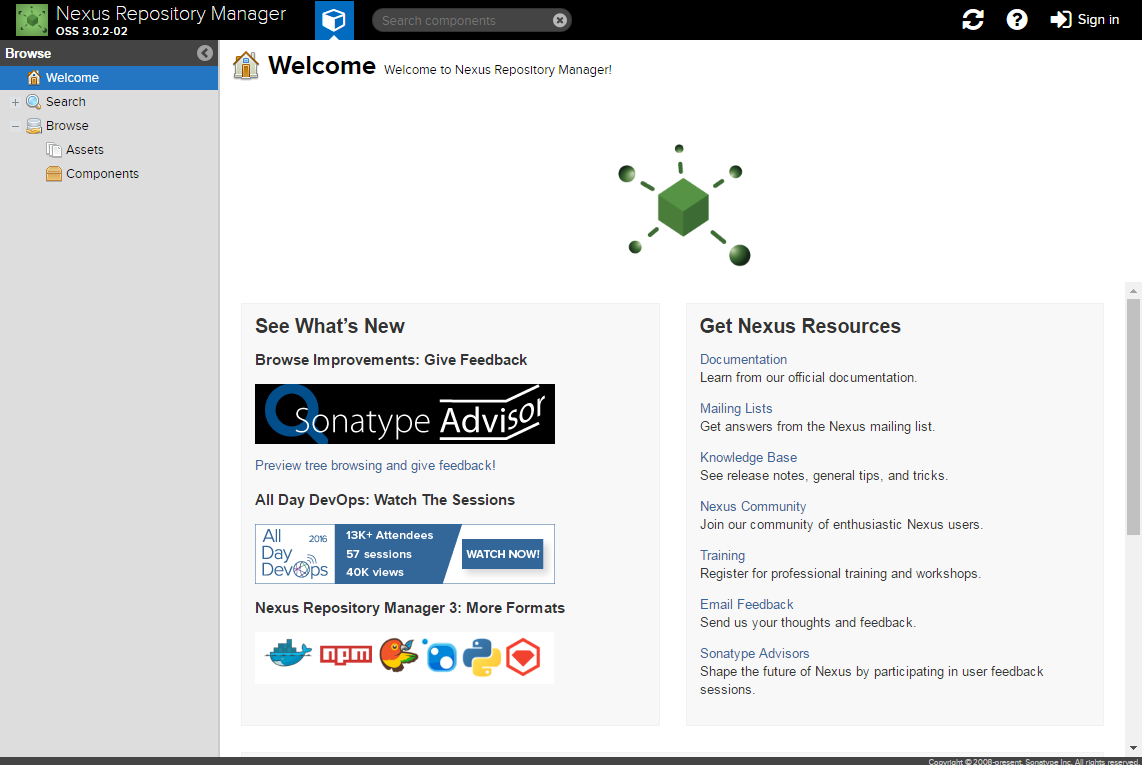
-
Click on the
Sign Inbutton in the top right corner and use the following credentials. User: admin
Pass: admin123 -
Now click the little cog icon to go into settings, click Repositories, then Create Repository
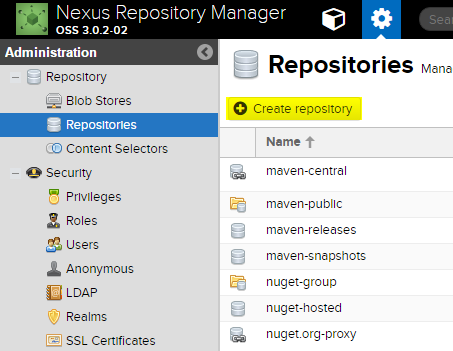
-
Select
nuget (hosted)from the recipies list. -
Name your module something memorable (e.g. powershell-modules).
-
Go to
Realmsin the settings menu (visible in the above screenshot). -
Make the
NuGet API-Key Realmactive and hit save.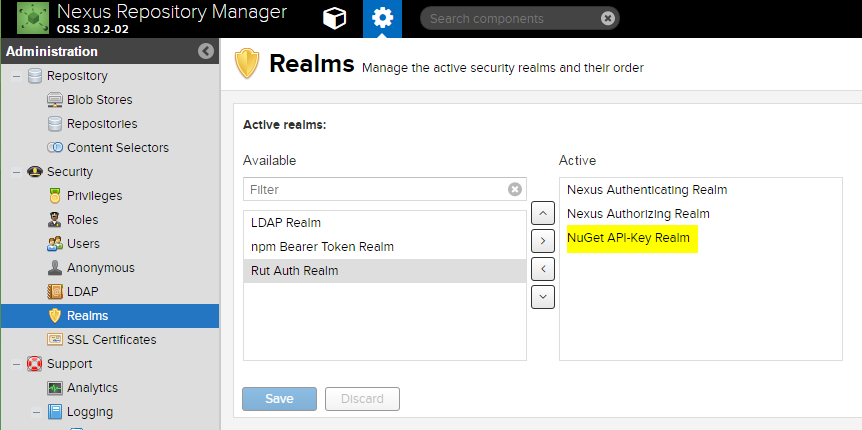
-
Ensure anonymous access is enabled by going to
Anonymousin the left hand navigation and ticking the box, and hitting save. (You will need to do this even if you’re planning to use an API key to consume modules because when NuGet uploads your package it first reads the repository anonymously to see if the package version already exists.)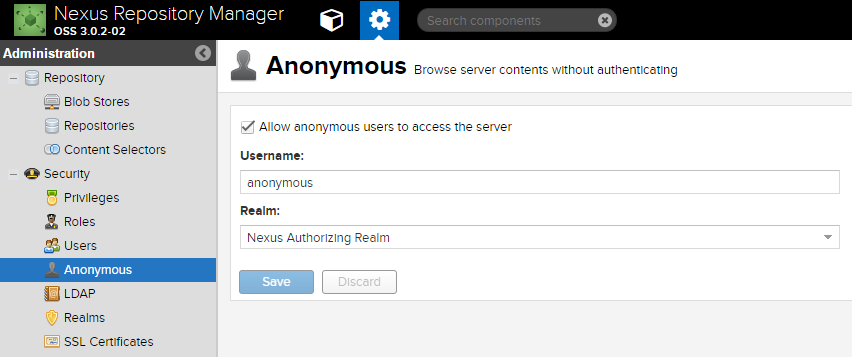
-
Get your NuGet API key by clicking on your username in the top right hand corner (i.e. Admin), then clicking “NuGet API Key” on the left, and “Access Key”, entering your password when prompted. Make a note of this, you’ll be using it later!
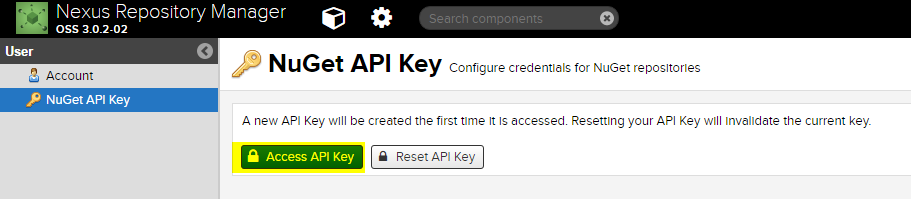
Configuring PowerShell
Register your new repository with the following
Register-PSRepository -Name MyCustomRepo -SourceLocation http://yourserver:8081/repository/powershell-modules/ -PublishLocation http://yourserver:8081/repository/powershell-modules/ -PackageManagementProvider nuget -InstallationPolicy Trusted
(All one line, splat it if you like!)
Publish Your Module
Ensure you have a Module Manifest, if not, create one using New-ModuleManifest.
Also ensure you have the following properties filled out:
- RootModule
- ModuleVersion
- GUID
- Author
- CompanyName
- Copyright
- Description
Or it will not publish successfully. In a PowerShell console CD into the directory that has your module and run the following:
Publish-Module -Name .\MyModule.psd1 -Repository MyCustomRepo -Verbose -NuGetApiKey "xxxxxxxx-xxxx-xxxx-xxxx-xxxxxxxxxxxx"
Providing you were successful (if not, see Troubleshooting), congrats! You have now successfully uploaded your
Listing Modules
Find-Module -Repository MyCustomRepo
Installing Modules
Install-Module -Name MyModule -Repository MyCustomRepo
Updating Modules
This is where the ModuleVersion becomes really important. You cannot overwrite an existing module version with new code. If you try it, you’ll get the following error:
Publish-Module : The module 'MyModule' with version '1.0' cannot be published as the current version '1.0' is already available in the repository
'http://yourserver:8081/repository/powershell-modules/'.
At line:1 char:1
+ Publish-Module -Name .\MyModule.psd1 -Repository MyCustomRepo -Verbo ...
+ ~~~~~~~~~~~~~~~~~~~~~~~~~~~~~~~~~~~~~~~~~~~~~~~~~~~~~~~~~~~~~~~~~~~~~
+ CategoryInfo : InvalidOperation: (:) [Publish-Module], InvalidOperationException
+ FullyQualifiedErrorId : ModuleVersionIsAlreadyAvailableInTheGallery,Publish-Module
To avoid this, just increment the version in the Module Manifest (psd1 file), and retry.
When you want to download the latest version I would actually recommend
Install-Module -Name MyModule -Repository MyCustomRepo -Force
As this immediately imports the new version, where Update-Module does not.
Troubleshooting
If you get the following error when trying to publish your module, you’ve either
- Forgotten to add
NuGet API-Key Realmto the active realms in Nexus - Forgotten to enable anonymous access in Nexus
Publish-PSArtifactUtility : Failed to publish module 'MyModule': 'Cannot prompt for input in non-interactive mode.
'.
At C:\Program Files\WindowsPowerShell\Modules\PowerShellGet\1.1.2.0\PSModule.psm1:1227 char:17
+ Publish-PSArtifactUtility -PSModuleInfo $moduleInfo `
+ ~~~~~~~~~~~~~~~~~~~~~~~~~~~~~~~~~~~~~~~~~~~~~~~~~~~~~
+ CategoryInfo : InvalidOperation: (:) [Write-Error], WriteErrorException
+ FullyQualifiedErrorId : FailedToPublishTheModule,Publish-PSArtifactUtility
If you get the following error when trying to publish, you forgot to include the -PublishLocation argument when running Register-PSRepository. You’ll need to Unregister-PSRepository before re-running it.
Publish-Module : The specified repository 'MyCustomRepo' does not have a valid PublishLocation. Retry after setting the PublishLocation for repository 'MyCustomRepo' to a valid NuGet
publishing endpoint using the Set-PSRepository cmdlet.
At line:1 char:1
+ Publish-Module -Name .\MyModule.psd1 -Repository MyCustomRepo -Verbo ...
+ ~~~~~~~~~~~~~~~~~~~~~~~~~~~~~~~~~~~~~~~~~~~~~~~~~~~~~~~~~~~~~~~~~~~~~
+ CategoryInfo : InvalidArgument: (MyCustomRepo:String) [Publish-Module], ArgumentException
+ FullyQualifiedErrorId : PSGalleryPublishLocationIsMissing,Publish-Module